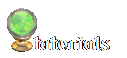Tutorial #2:
apartment hacking a C&C aLa Carte fridge
Materials List:
T'mog
IFF Pencil2
any aLa Carte fridge
the aLa Carte food files from C&C Enterprises
the apartment hacked fridge and food files from Simlogical
the apartment patch for objects from Simlogical
pencil and paper (you're going to need them!)
IMPORTANT!!
BEFORE STARTING ANY TYPE OF HACKING/EDITING TO YOUR OBJECT(S), BE SURE TO MAKE A COPY AND STORE IN A SAFE PLACE. That way, if you mess something up or something doesn't work right, you still have the unchanged object.
This tutorial stems from my experience apartment-hacking the Victorian fridge from the CTO Showcase. For a normal fridge, you can just clone Inge's (Simlogical) pre-hacked fridge, or a Maxis fridge and apply the apartment patch. If you do the latter, then you must also clone the meals associated with the fridges, and apartment hack them as well. The C&C Enterprises aLa carte fridges are a whole different story (sort of). Click on a picture to enlarge.
STEP 1:
Open your cloned fridge with IFFPencil 2. Import the apartment patch into your fridge's BHAVs. (If you don't know how to do this, refer to the instructions that come with the patch.)
STEP 2:
You must edit each meal check/test BHAV, and add the "allowed to use" line to that BHAV. There's a bunch of 'em (see Fig-1). My example (see Fig-2) is the first one, "#4099 Have A Meal Check". I right-clicked on the first line, chose "Duplicate" and then edited the duplicate to have a function value of 5000. (The instructions for the patch cover this in better detail.)
STEP 3:
Edit the rest of the BHAVs in this manner. When finished, save your file and close it.
STEP 4:
If you haven't already, go ahead and clone the C&C aLa carte food files as well. You're going to have to apartment hack them as well. Open each food file, and look at the OBJD resource. Look for the GUID, and write down the value. Do this for all of the food files. We'll need these GUIDs for later. You will also need to find the GUIDs of the files you cloned. It helps to make a little chart, with your food file name on the side, and the columns "old" and "new", or something like it. The example is for the "foodbacon1" file (Fig-3).